There is a great feature within QuickBooks which has been around seemingly forever, yet I find it is often overlooked. This feature gives you the ability to memorize transactions. Why is this useful? Suppose you have recurring monthly transactions which draft from your checking account. Memorize the entry that reflects this transaction once; schedule the memorized transaction to post on a certain day of each month. Then, when you are reconciling your bank statement this charge, which you typically forget to enter, will be present.
But let’s not stop there. There are so many various types of transactions in which you can use this feature. Ok, so about this scenario? You have a client(s) who you invoice monthly (or quarterly, etc.). No need to create the same recurring invoices each month. Memorize them, schedule them to automatically post each month and that’s once less task for you.
I even use this feature for bills; even though the bill amount may change, I find having the entry memorized and posting automatically a time saver still. I just go into the bill, change the amount and I’m done.
You don’t have to have the transaction post automatically. You can use memorized transactions on an as needed basis.
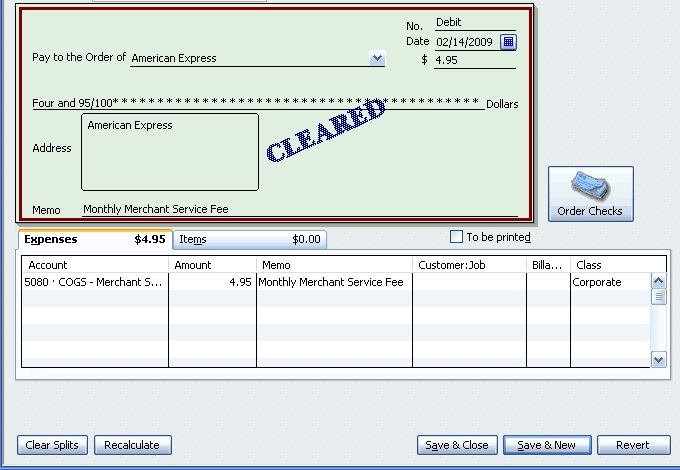
Check to be Memorized
So how do you memorize transactions? Let’s suppose you have an American Express payment of $4.95 that drafts from your account each month on the 14th. Enter a check (or find a previous transaction for this charge) that represents this expense. Once you have it looking like you want it (in other words, you are ready to click “Save and New”), right click in the check writing area and select, “Memorize Check”. The “Memorize Transaction” screen will appear.
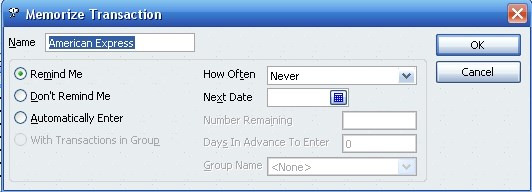
Memorized Transaction Dialog Box
Give the transaction a logical name. Next, decide how you want this memorized transaction to behave. In other words, do you want QuickBooks to remind you when it is time to enter this transaction (Remind Me)? Or, will you use this transaction only when you need it (Don’t Remind Me). Or, would you like QuickBooks to automatically enter the transaction (Automatically Enter)? If you select, “Remind Me” or “Automatically Enter”, you will then enter the frequency and the date of the next entry. If you are dealing with a definitive number of entries remaining for a transaction (e.g., a car note with 35 payments remaining), enter the number. If you want the transaction to post, say, 5 days prior to the date in which the transaction hits your account, fill in the number of days in advance. Finally, click, “OK”. Your transaction is now saved and ready.
So you’re thinking, “that’s great, but what if I want to edit the memorized transaction; how do I find my memorized transactions?” Simply go to “Lists” and select “Memorized Transaction List”. Right click the memorized transaction you wish to change and select “Edit Memorized Transaction”. You might notice you can also delete a memorized transaction when right clicking on the transaction.
Don’t forget…memorize!
#ilm

